
There are many ways of converting colour images to black & white using Photoshop, and each method has advantages and disadvantages. This approach is one of the easiest to apply and produces a great result in less than 30 seconds, so here’s how to create punchy black & white images in Photoshop the easy way…
This method of converting images to black & white works well for all subjects thanks to the full tonal range it produces with dark blacks and bright whites at each end of the scale. Whether you’re working with portraits, landscapes, street or any other genre of photography, this technique will undoubtedly impress.
Punchy black & white the easy way
Before & after
Below are before and after images showing the effect of converting images to black & white using a Gradient Map Adjustment Layer. The result is much better than the default settings applied using a Black & White Adjustment Layer, although the latter provides infinitely more control because you can adjust how individual colours convert to greyscale. This, however, takes time, and the Gradient Map method produces great results in less than 30 seconds.

The Digital Darkroom: The Definitive Guide to Photo Editing
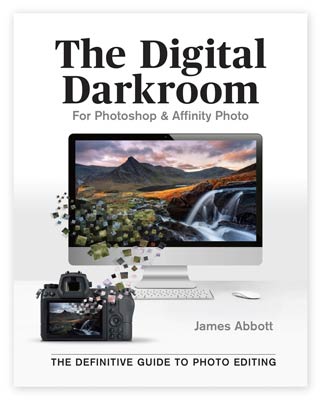 My new book, The Digital Darkroom: The Definitive Guide to Photo Editing is now available. Photo editing is a vital part of the image-making process. Just as darkroom techniques were important skills to learn in the days of film, a clear understanding of post-processing is now key to getting the most out of your digital pictures. Easy to follow and accessible for readers of all levels of knowledge, The Digital Darkroom is the definitive guide to post-processing for users of Adobe Photoshop and Affinity Photo.
My new book, The Digital Darkroom: The Definitive Guide to Photo Editing is now available. Photo editing is a vital part of the image-making process. Just as darkroom techniques were important skills to learn in the days of film, a clear understanding of post-processing is now key to getting the most out of your digital pictures. Easy to follow and accessible for readers of all levels of knowledge, The Digital Darkroom is the definitive guide to post-processing for users of Adobe Photoshop and Affinity Photo.
To find out more and order your copy click here
Improve your Photoshop and Lightroom skills with a 1-2-1 training session.
If you enjoyed this post you can support this blog on Ko-fi here
Check out more of my Photoshop tutorials on my blog, or visit my YouTube channel where you can subscribe to stay up to date with new videos www.youtube.com/jamesabbottphoto
To take a look at my landscape photography click here
hi James
I have tried your tip with the grade fill on a couple of images and it isn’t converting the images completely to monochrome. it also creates a very dark area at the bottom of the images. Where am I going wrong?
As long as you have black and white on the colour palette it should automatically convert to perfect mono. Is the Gradient Map Layer being created below any other Layer? If you have other Layers it would need to be at the top of the stack.