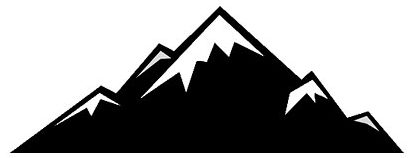Learn how to create sunlight in Photoshop and add it to your landscapes, portraits or automotive shots. Sometimes a bright burst of sunlight can completely transform an image. But what can you do if the sun wasn’t out or in the frame? Add it yourself with this highly effective technique.
Learn how to create sunlight in Photoshop and add it to your landscapes, portraits or automotive shots. Sometimes a bright burst of sunlight can completely transform an image. But what can you do if the sun wasn’t out or in the frame? Add it yourself with this highly effective technique.
For this technique to work, and the end result to look believable, you have to use an image where there is sky behind the subject. If there’s a wall or other solid object that would in reality block the sun the image won’t work. It’s also important to position the lightburst/sun on the side of the image where the light is coming from so the natural and fake light match up. Follow these simple rules and your images will look awesome.
Create sunlight in Photoshop
If you would like to save time applying this technique it can be recorded as a Photoshop Action and then applied at the touch of a button. Photoshop Actions are perfect for applying long, and/or repetitive tasks instantly. While this technique is neither of these it’s preferable to apply it as an action. To purchase lightburst Photoshop Actions click here.
Before and after images
Before
After
The end result is fairly realistic, and the combination of using Gradient Adjustment Layers and the Lens Flare Filter is more effective than using one or the other. In fact, used on its own without a light source in the frame the Lens Flare Filter just doesn’t work. If you can position the lightburst/sun on the side of the image to match natural light will help to make the overall result more believable.
Check out more of my Photoshop tutorials on my blog, or visit my YouTube channel where you can subscribe to stay up to date with new videos www.youtube.com/jamesabbottphoto
To take a look at more of my landscape photography click here