One of the great things about Fujifilm cameras is the ability to apply Film Simulation Modes to your JPEGs in-camera. These are a selection of settings that simulate the look and feel of some of Fujifilm’s best loved films including Provia, Velvia, Astia and many more.
Raw files obviously don’t carry the film simulation data, so what happens when you shoot Raw? The simple answer, if you process your shots using Adobe Camera Raw or Lightroom, is that you can apply them as a profile during processing. Here’s are two tutorials to show you how o apply Fujifilm Film Simulation Modes…
With the latest Fujifilm cameras you can enjoy a range of Film Simulation Modes covering colour and black & white film styles. If you’re using an older Fujifilm camera such as the X-Pro 1 or X-E1, you can still apply a slightly smaller number of modes than with a newer camera such as the X-Pro 3, X-T4 and X100V. Within some of the film simulations there are additional options to select.
Below are two videos showing how to apply Film Simulation Modes in newer and older versions of Lightroom Classic.
To see a list of the best accessories for the Fujifilm X100V and X100 series cameras click here.
How to apply Fujifilm Film Simulation Modes with newer versions of Lightroom Classic
How to apply Fujifilm Film Simulation Modes with older versions of Lightroom Classic
Examples of Fujifilm Film Simulation Modes
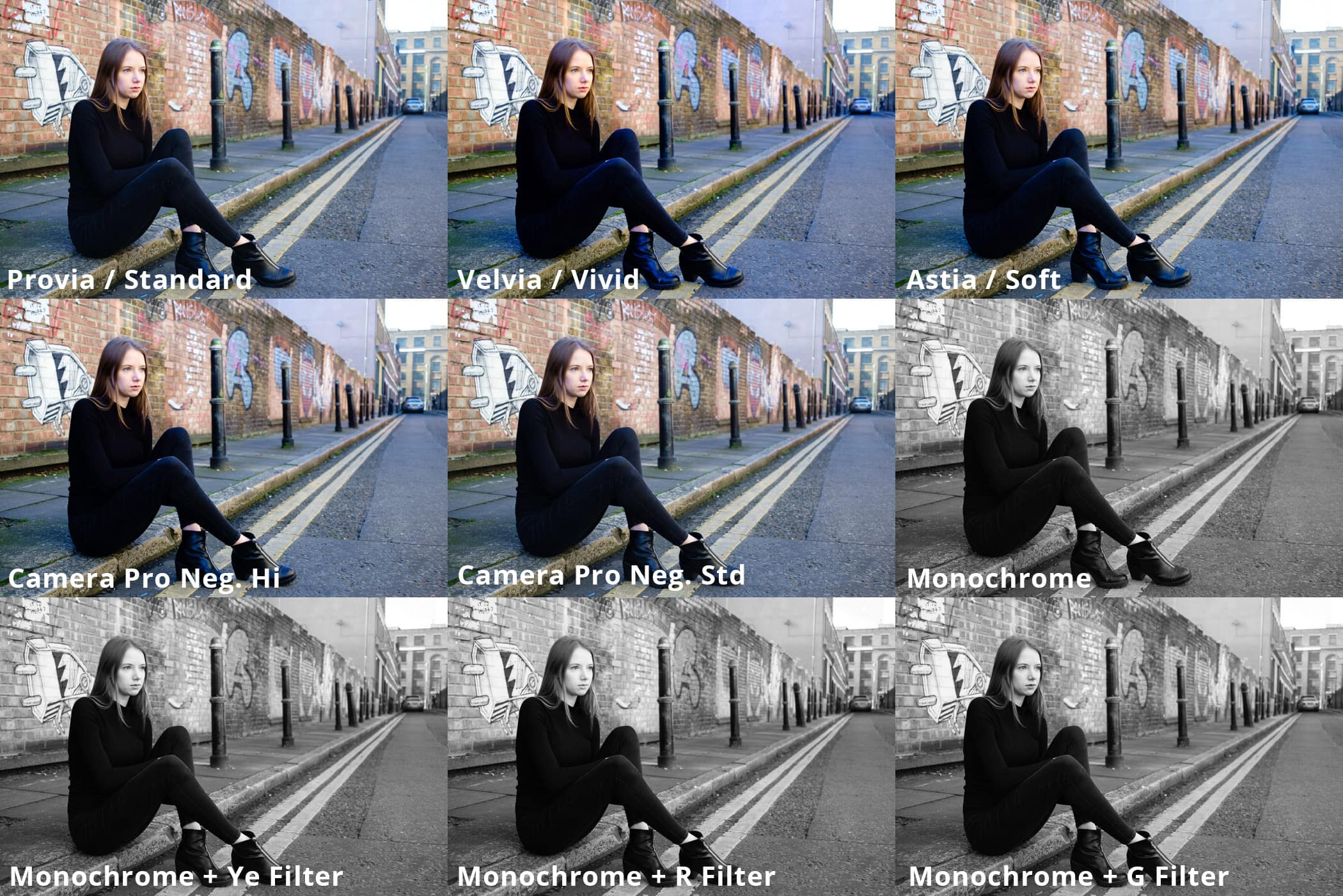 Click on the image above to see the full size version to compare the effects of the different Film Simulation Modes
Click on the image above to see the full size version to compare the effects of the different Film Simulation Modes
The Digital Darkroom: The Definitive Guide to Photo Editing
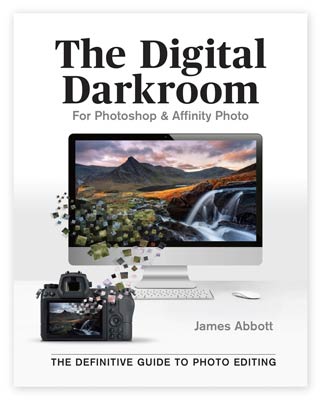 My new book, The Digital Darkroom: The Definitive Guide to Photo Editing is now available. Photo editing is a vital part of the image-making process. Just as darkroom techniques were important skills to learn in the days of film, a clear understanding of post-processing is now key to getting the most out of your digital pictures. Easy to follow and accessible for readers of all levels of knowledge, The Digital Darkroom is the definitive guide to post-processing for users of Adobe Photoshop and Affinity Photo.
My new book, The Digital Darkroom: The Definitive Guide to Photo Editing is now available. Photo editing is a vital part of the image-making process. Just as darkroom techniques were important skills to learn in the days of film, a clear understanding of post-processing is now key to getting the most out of your digital pictures. Easy to follow and accessible for readers of all levels of knowledge, The Digital Darkroom is the definitive guide to post-processing for users of Adobe Photoshop and Affinity Photo.
To find out more and order your copy click here
Improve your Photoshop and Lightroom skills with a 1-2-1 training session.
If you enjoyed this post you can support this blog on Ko-fi here
Check out more of my Photoshop tutorials on my blog, or visit my YouTube channel where you can subscribe to stay up to date with new videos www.youtube.com/jamesabbottphoto
To take a look at my landscape photography click here

You can automize the film simulation application process on an import basis if you create a preset to be use in the import phase.
That’s a great tip, especially if you find yourself using the same simulations over and over. I’ll have to give it a go with the black & white options.